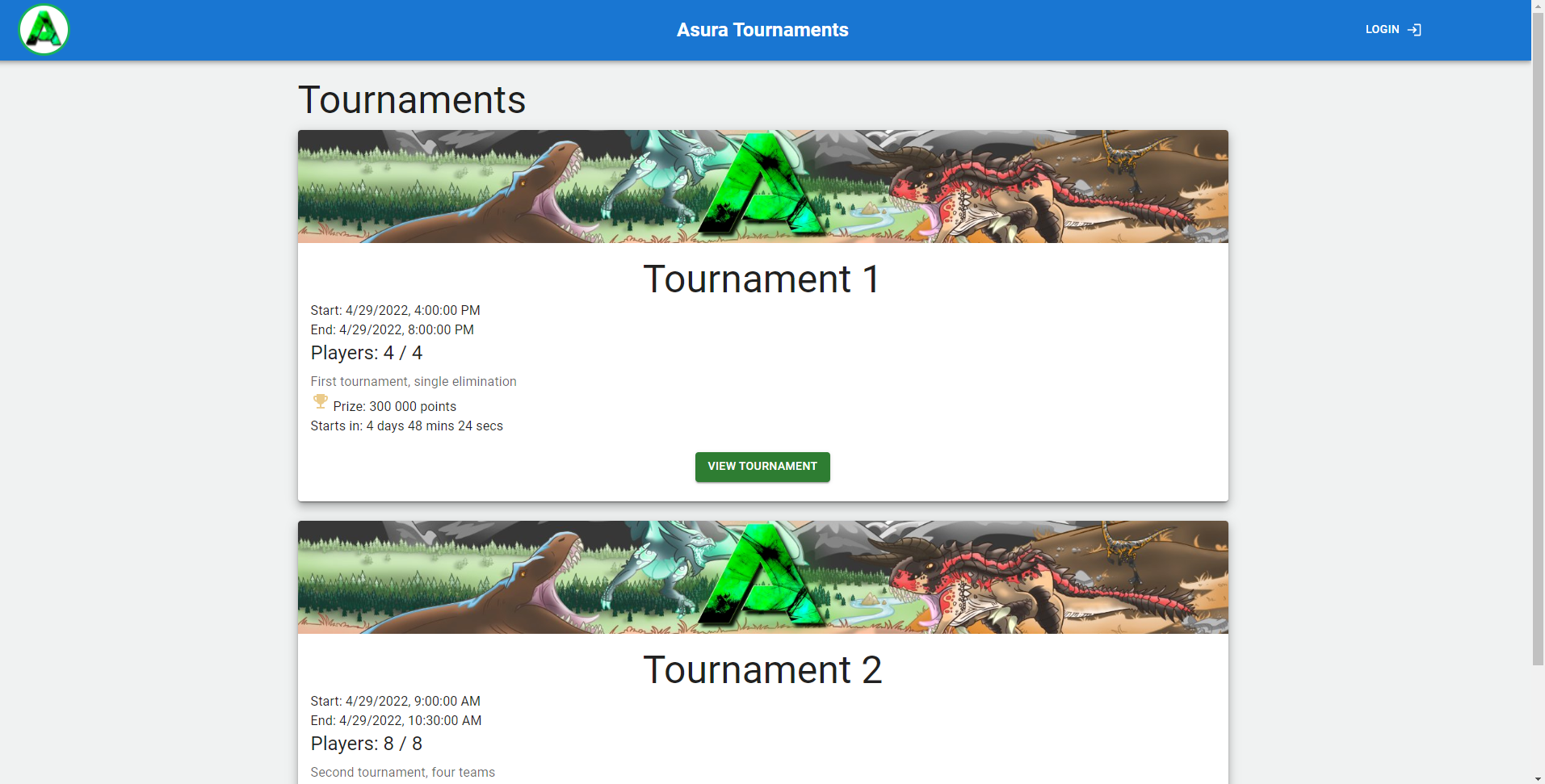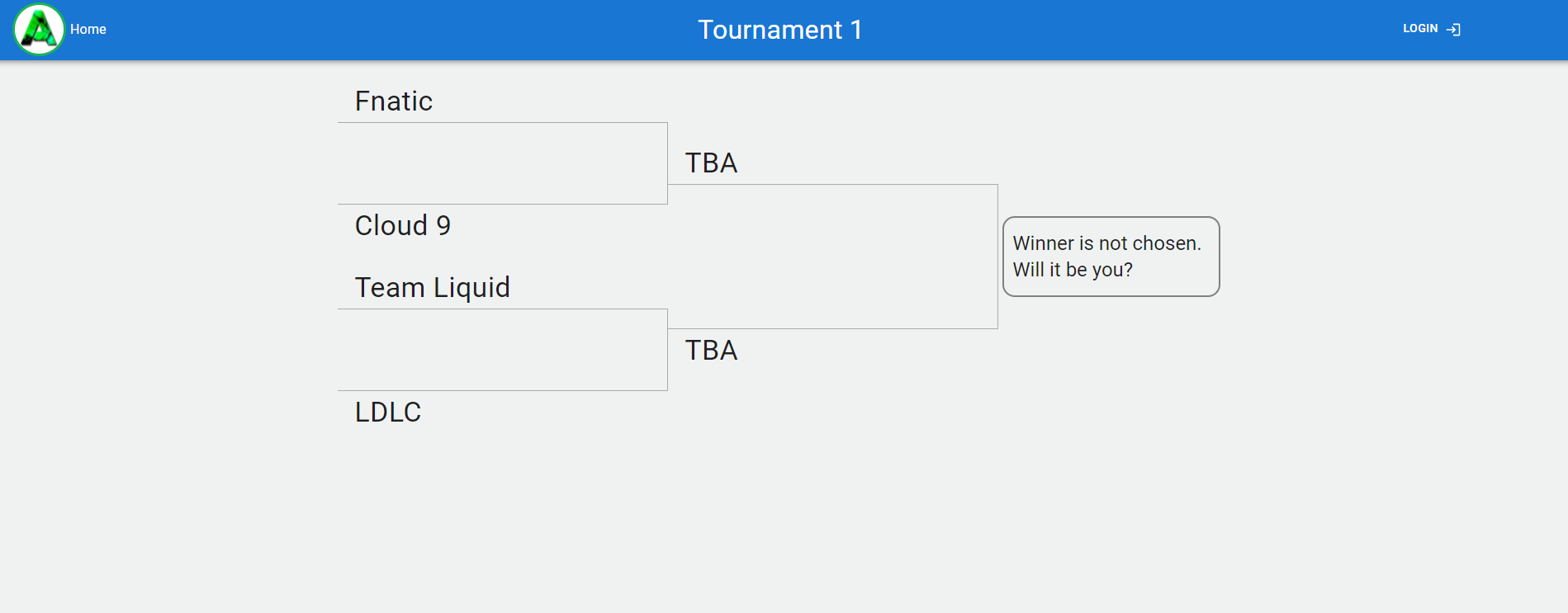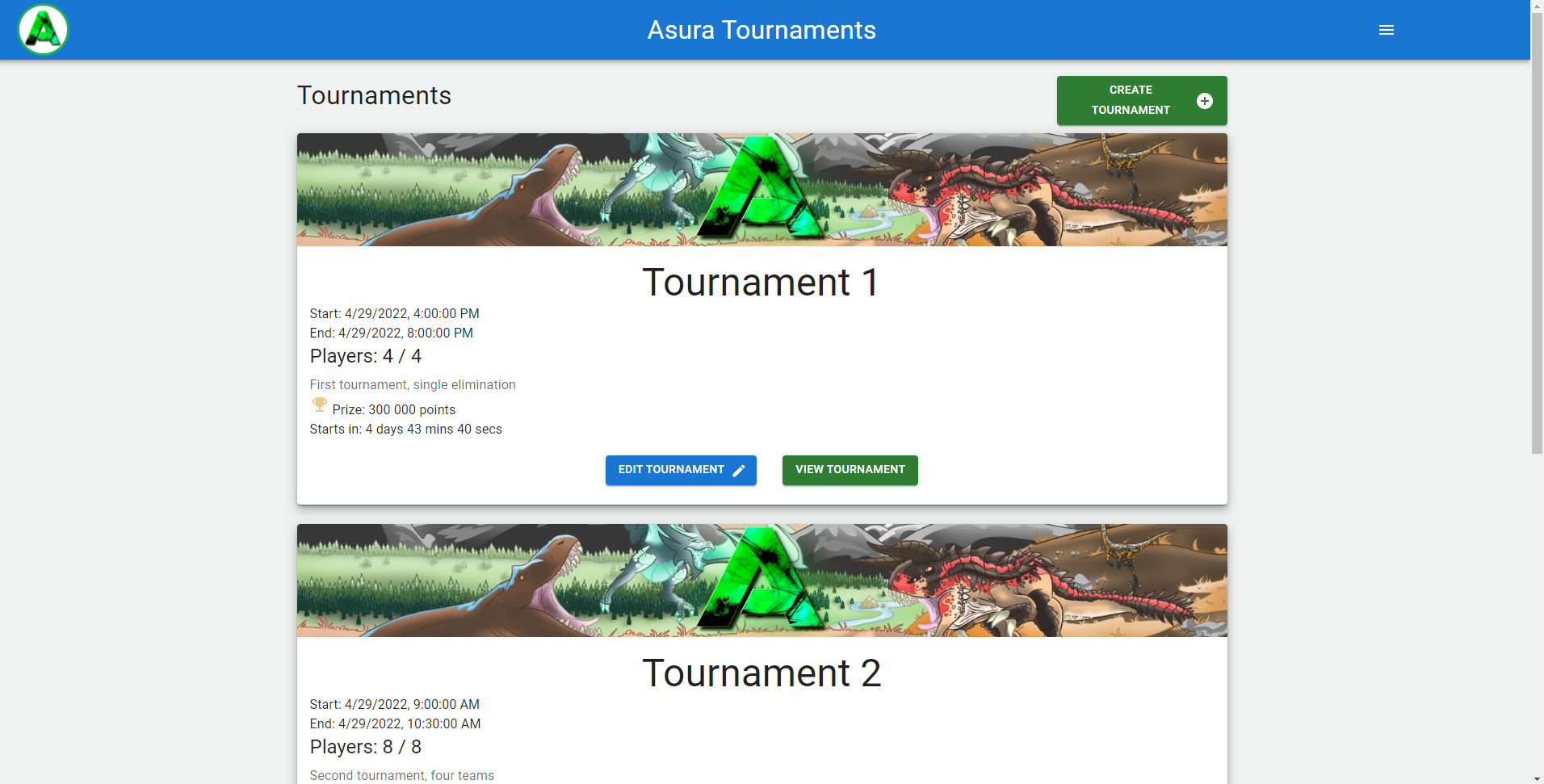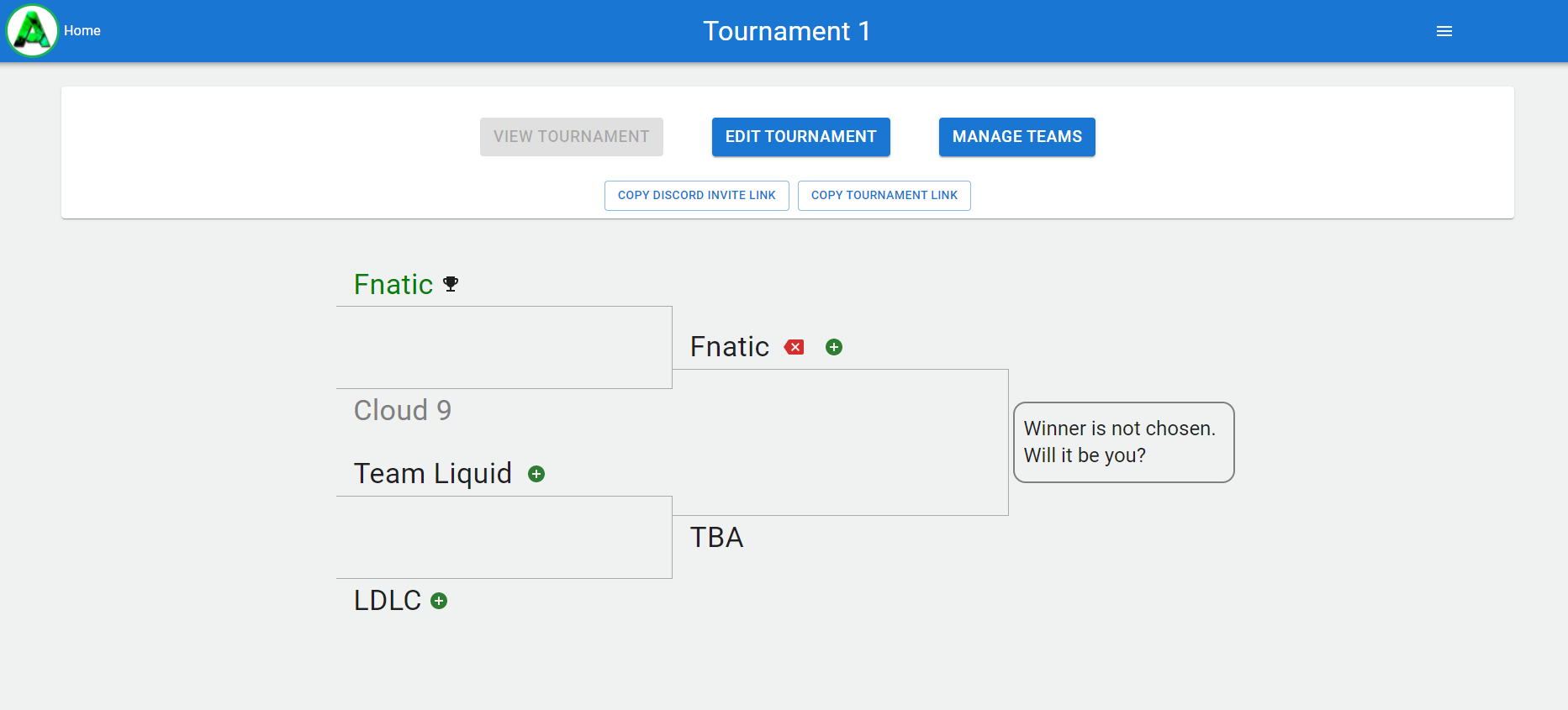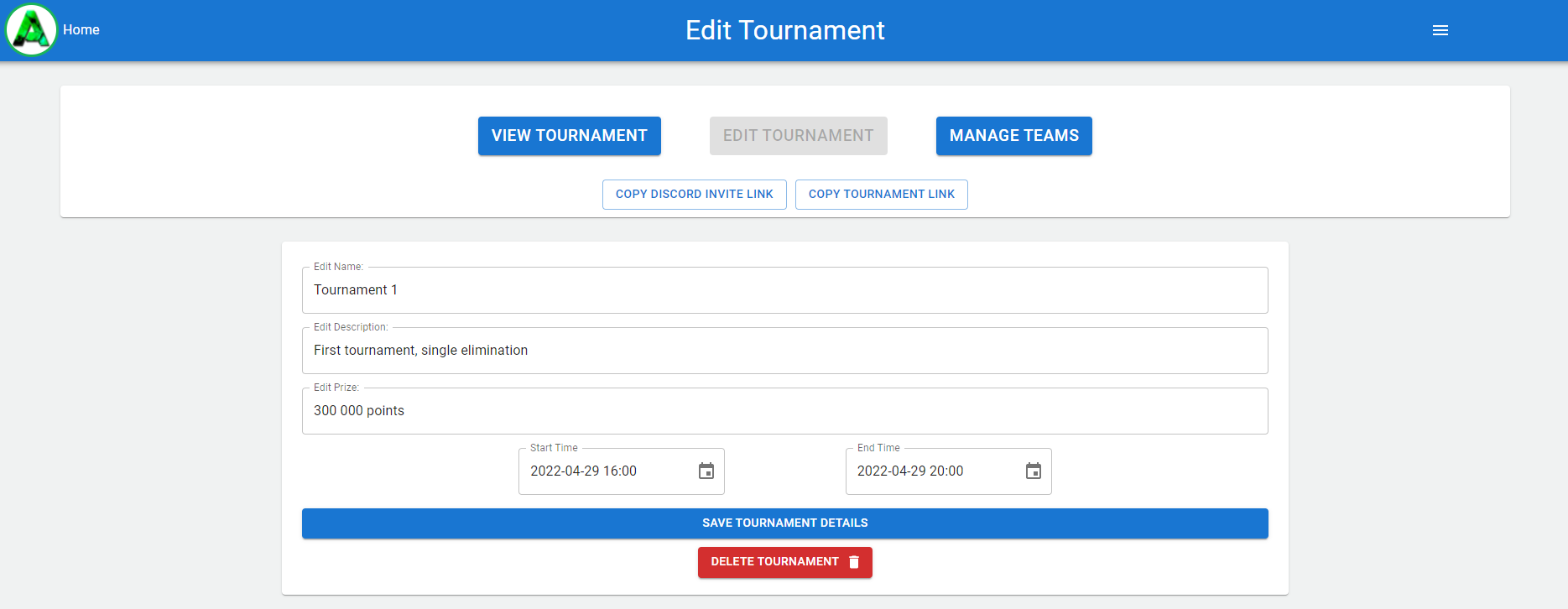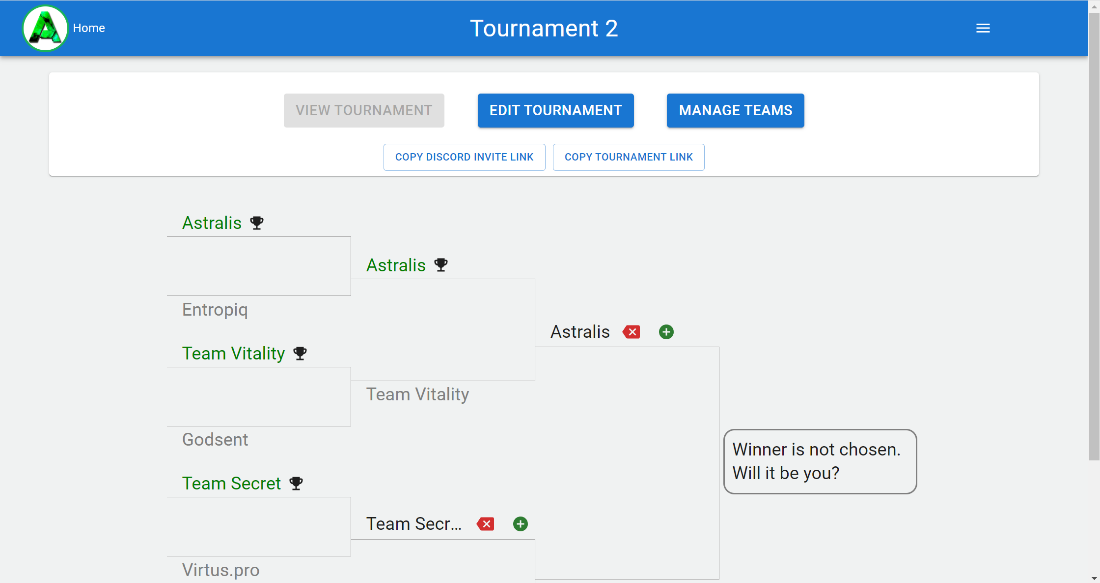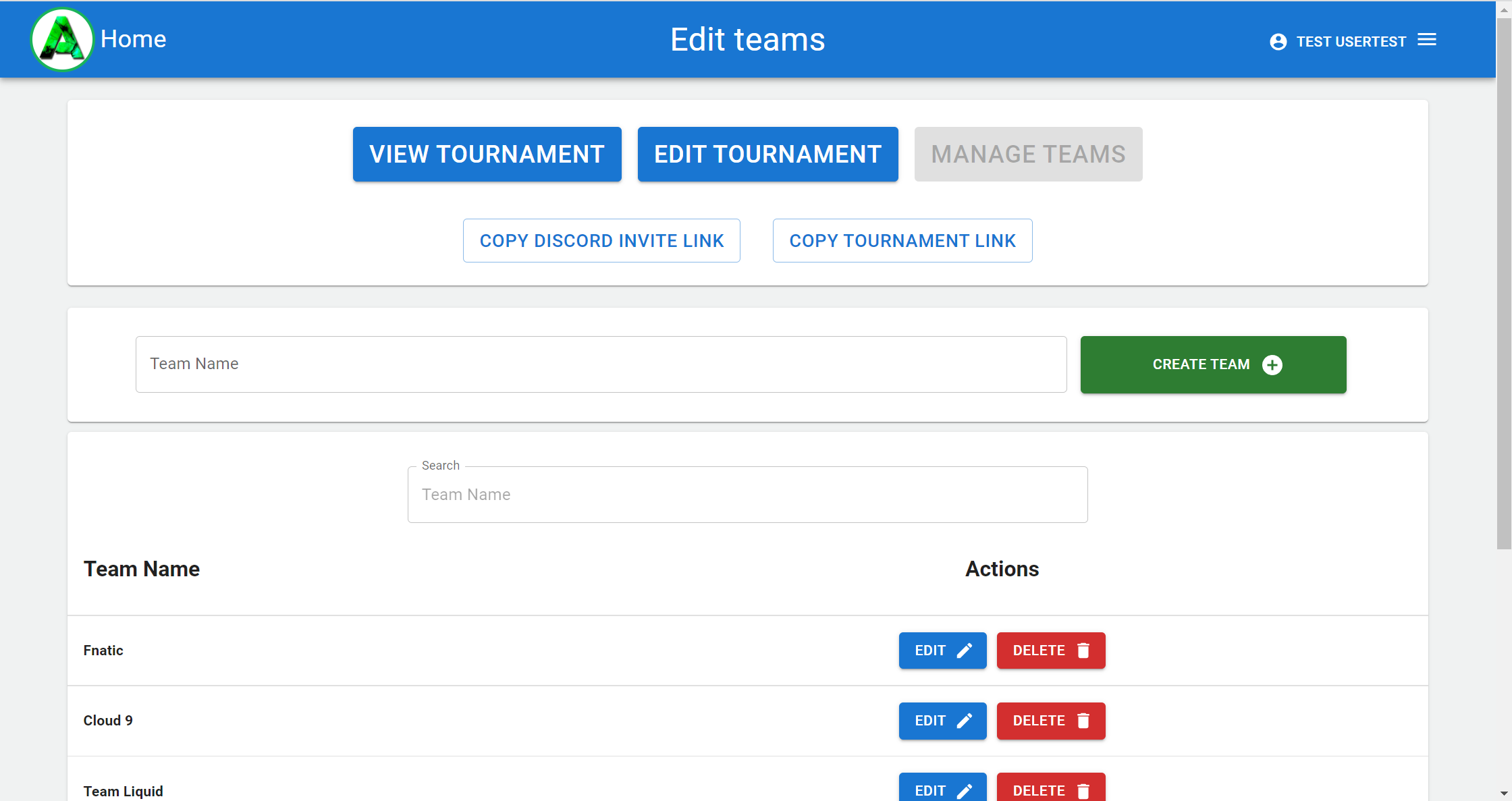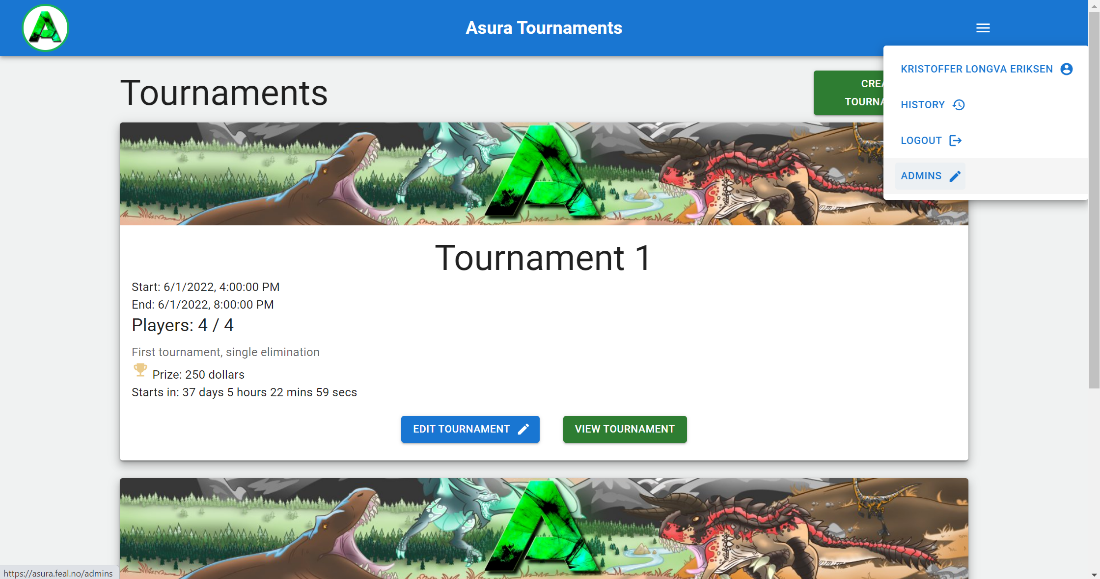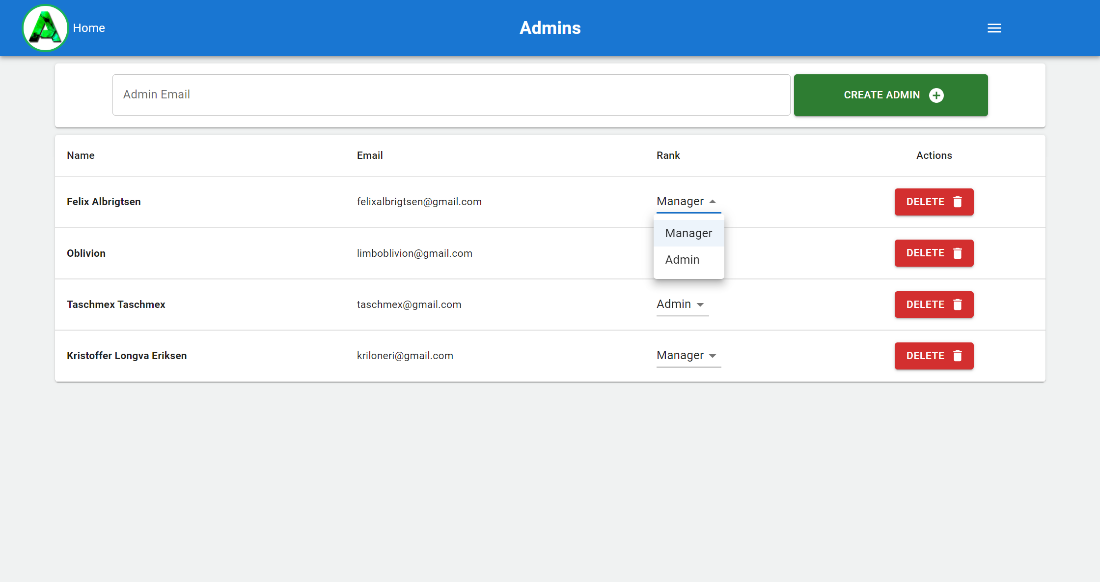Table of Contents
- Introduction
- User Access Levels
- Using the Web Application
Table of Contents
[[TOC]]
Introduction
The purpose of the Asura Tournament System is to make it easier for administrators and tournament hosts in the Asura Community to host and manage tournaments. Our system allows administrators to view created tournaments, create new tournaments and edit or manage tournaments. The user interface at asura.feal.no is intended to provide sufficient guidance for understanding how to use the system, however, if there are questions or concerns; see the “Use the Web Application” section of this manual. We hope the manual is clear and informative and thank you for using our product.
User Access Levels
There are three user access levels to the Asura Tournament System. These are users, administrators and managers. Users only have the ability to view tournament brackets and results and are intended to be the participants of the tournament. Administrators are intended to be the tournament hosts and have access to close to the full functionality of the system. They can create, view, manage and edit tournaments. They can also manage teams and players and select winners of tournament matches. Managers have the same access as administrators. In addition, they can create new and remove old administrators.
Using the Web Application
Opening the web application
- Type asura.feal.no into your browser and press Enter.
- You should now see the web application
Users' perspective
Navigating the web application
- In the top left of the web application, you can always see the asura logo that will, if clicked, take you to the home page.
- In the user view, you can see a list of tournaments down the middle of the page.
- For each tournament you can click the view tournament button at the bottom of each tournament card to view the brackets of the specific tournament.
Administrators' perspective
How to log in
- Click the Login button in the top right of the front page.
- Click the Sign in with Google button, and follow the instructions to log in.
Navigating the web application
- In the top left of the web application, you can always see the asura logo that will, if clicked, take you to the home page.
- In the top right there is a menu containing options for viewing your profile, tournament history or logging out.
- Below the menu icon there is a large create tournament button for creating tournaments.
- The rest of the page contains a list of current tournaments with an option to edit or view each of them.
- In addition to navigating to pages from the front page; once you have entered a specific tournament, it is also possible to navigate between pages in the navigation bar near the top of the page.
- In the navigation bar you also have options to copy an invite link to the asura discord, or a link to share the tournament.
How to create a tournament
- Begin by clicking the big Create Tournament button on the front page.
- You will then see this window, where you should enter the desired tournament details.
- Fill out the tournament name, description, prize, start and end time and the maximum number of teams.
- All fields must be filled before creating the tournament.
- Once done, click Create Tournament near the bottom of the page and your tournament will be created.
How to view a tournament
- On the front page click the view tournament button belonging to the tournament you would like to view.
- If already on the edit tournament or manage teams page of the correct tournament, you can view the tournament through the navigation bar as described in “Navigating the web application”.
How to edit tournament details
- On the front page click the edit tournament button belonging to the tournament you would like to edit.
- As you can see the current tournament information is already entered in the edit tournament page.
- You can edit as much or little of this as you want, and then click the Save Tournament Details button below the filled-out form.
- To delete a tournament, click the Delete Tournament button at the bottom of the page.
How to manage the tournament bracket
- Enter the View Tournament Page per the instructions in “How to view a tournament”.
- To select a team as the winner of a match, click the green plus next to the team's name.
- If a mistake has been made, click the red arrow next to a team's name to demote them to the previous stage of the bracket.
How to manage teams
- On the manage teams page, you can create teams by filling in the Team Name field and clicking the Create Team button, if the maximum number of teams has not already been reached.
- To delete a team, click the Delete button next to the team you want to delete.
- To edit a team, click the Edit button next to the team you want to edit.
- Once a team has been selected for editing, an edit field will appear at the bottom of the page, where you can edit and save a new name.
Managers’ perspective
How to add or remove administrators
- Click the menu in the top right of any page and click on Admins.
- Here you can add new admins by adding their Gmail address in the Admin Email field and clicking the Create Admin button.
- You can delete admins/managers by clicking the Delete button next to the admin you want to delete.
- You can change a person's rank by using the drop-down menu next to their name, as shown above.
Conclusion
This manual should provide a clear overview of how to use the Asura Tournament System to host and manage tournaments in an easier way. The web application is tested in Google Chrome, if you have any issues, switching to Chrome could resolve them. We thank you for choosing our product and hope it works well for you. If there are questions or concerns past this manual, contact Oblivion#4483 on Discord.